Introduction
 |
| Whether its Windows 7 or Windows 8, this guide will serve you well. |
Step 1:
(the documents)
After buying any new product, the first basic and to be honest, the most important thing that everyone should do (which many don't), is to thoroughly read all the documents provided with the product. Apart from your typical warranty card, they usually contain guides to help you use and understand your purchase to its full potential.
The most important thing that you should read are the DOs and the DON'Ts provided throughout the guide. After that, keep the documents in a safe place, as you never know when you will need them.
Step 2:
(booting)
This is the most exciting moment for many after buying a new system, booting and setting it up. Make sure you are not in a hurry when committing yourself to this sacred deed. The first boot of any machine will demand more of your time than usual, so be patient.
In Windows 8, you will be asked to sign in with your Outlook Account or to make a local account. I would suggest signing in with your Outlook id as it comes with many of the typical cloud storage benefits. If you don't have an Outlook id then you can always make one for free at the Outlook sign-up page.
After signing in you will be required to personalize your account. Personalize it to your taste now or just accept the default settings and bother with all this later.
Step 3:
(creating back-up)
In Windows 8 you will be greeted by a new tile-based interface, instead of the familiar Windows desktop. Don't panic, the desktop is still there. Just click on the Desktop tile to go to the desktop whenever you want.
Before making any changes to your system, first make back-up copies of your system's factory image. Every OEM packs their products with their own back-up software, which in most cases are easy to use and self explanatory.
Before making any changes to your system, first make back-up copies of your system's factory image. Every OEM packs their products with their own back-up software, which in most cases are easy to use and self explanatory.
You can use a pen-drive or DVDs, whatever floats your boat. Normally you will need a 32 GB pen-drive or up-to 6 DVDs. The back up software will guide you regarding the storage medium, so don't worry.
After the process is complete make sure to keep your backup pen-drive or DVDs in a safe, dry place.
Step 4:
(removing bloatware)
If you don't know why this is important, then skip this step.
Open Internet Explorer 10 and download PC Decrapifier software from their website's download page.
Though it's a very simple software to use but if you are unsure then checkout these YouTube videos.
Though it's a very simple software to use but if you are unsure then checkout these YouTube videos.
It will help you clean your PC from all the pre-installed bloated-crap that most of the systems come with. What all you want to remove is up-to you. I usually remove the Nortons and the McAfees asap, as I have had horrible experience with them in the past.
Step 5:
(updates)
Do your system a favour and fully update it asap. If you have a good internet connection, then set your windows to automatically update. Otherwise set it to notify you whenever updates are available.
Set all your security softwares to update automatically, and make sure that Windows firewall is activated. Update your video drivers and also any pre-installed software.
Step 6:
(installing essential softwares)
We all have our own favourite softwares for our different needs, but if you don't then worry not, as here is the list of softwares I recommend and use:
Security
There are many great Security Solutions, both free and paid.
Web Browsers
Apart from ie10, which in itself is pretty decent, I recommend these.
I use- Google Chrome.
Honourable Mentions- Mozilla Firefox, & Opera.
Utilities
If you are an average user then you probably don't need these.
I use- TeamViewer, Clover, TeraCopy, Revo Uninstaller Pro, CCleaner, Notepad++, TuneUp Utilities, Connectify-Me, & Daemon Tools(in Win 7).
Compression
I use 7-Zip period
Media
For music, Windows Media Player is enough for me but when it comes to videos, I recommend these.
I use- VLC.
Honourable Mention- K-Lite Codecs.
File Sharing
I use- qbittorrent, & Connectify-Me's inbuilt local file sharing facility.
Imaging
Cloud Storage
I use- Google Drive.
Honourable Mentions- SkyDrive (comes pre-installed in Windows 8), DropBox.
Honourable Mentions- SkyDrive (comes pre-installed in Windows 8), DropBox.
Documents
I use- Libre Office,& Sumantra PDF.
Honourable Mentions- Foxit Reader, & Open Office.
p.s. Though I have provided all the required links above, but folks, give the guys at Ninite a try.
The End
There you go folks, now your system is ready to face this big bad World Wide Web. Good Luck. :)

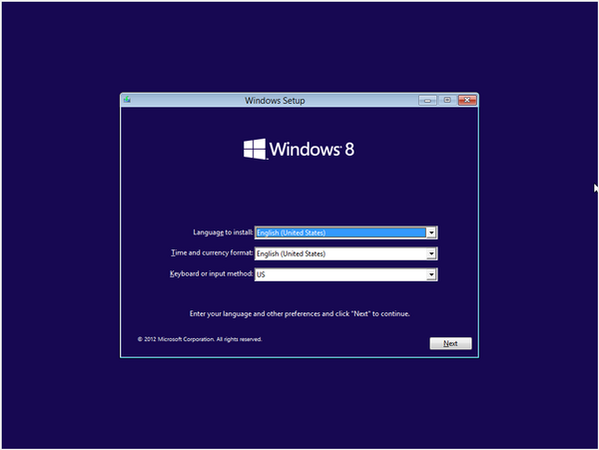




No comments:
Post a Comment